Swagger Interface
Introduction
Swagger UI allows anyone from developers to end consumers to visualize and interact with the API’s resources without having any of the implementation logic in place. It’s automatically generated from your OpenAPI (formerly known as Swagger) Specification, with the visual documentation making it easy for back end implementation and client side consumption.
Infor Web Services Hub API
The current version of the Swagger Infor Web Services Hub API can be easily accessed here.
End Points
For the EAM Web Services, the Swagger web interface provides a list of all Endpoints available. These include several Endpoints for the Work Orders, Equipments, Grids, Issue Returns, Parts, Lot, Store Bin and Comments. The possible actions for the several EAM Endpoints can be seen below by selecting the corresponding tab.
The Work Orders' Endpoints can be divided into two categories: the General ones containing the actions for Single or Multiple Work Orders or the Activity and Labor Booking's ones.
General
| Action | Single Order | Multiple Order |
|---|---|---|
GET |
reads a work order |
reads multiple new work order |
POST |
creates a new work order |
creates multiple new work order |
DELETE |
deletes a work order |
deletes multiple new work order |
PUT |
updates a work order |
updates multiple new work order |
Activity & Labor Bookings
| Action | Activity | Labor Bookings |
|---|---|---|
GET |
reads a work order activity |
reads a work order labor |
POST |
creates a work order activity |
creates a work order labor |
DELETE |
||
PUT |
updates a work order activity |
The Equipment' Endpoints include the access to Individual or Multiple Equipment as well as their Structure.
| Action | Single Equipment | Multiple Equipment | Structure |
|---|---|---|---|
GET |
reads an equipment |
reads multiple equipment |
|
POST |
creates an equipment |
creates multiple equipment |
attach equipment |
DELETE |
deletes an equipment |
deletes multiple equipment |
|
PUT |
updates an equipment |
updates multiple equipment |
update structure |
The Grid Requests' Endpoints include the access to Individual or Multiple Grid Requests.
| Action | Single Grid | Multiple Grids |
|---|---|---|
GET |
||
POST |
executes a grid request |
executes multiple grid requests |
DELETE |
||
PUT |
The Issue Return Part Transactions' Endpoints include the access to Individual or Multiple Issue Return Part Transactions.
| Action | Single Issue Return | Multiple Issue Return |
|---|---|---|
GET |
||
POST |
creates an issue return part transaction |
creates multiple issue return part transaction |
DELETE |
||
PUT |
The Parts' Endpoints allow to retrieve and change information regarding a part and the Lots' Endpoints allow to retrieve and change information regarding a Lot.
| Action | Parts | Lot |
|---|---|---|
GET |
reads a part |
|
POST |
creates a part |
creates a lot |
DELETE |
deletes a part |
|
PUT |
updates a part |
The Store Bin's Endpoints allow to retrieve and change information regarding a Store Bin and the Comments' Endpoints allow to retrieve and change Comments.
| Action | Store Bin | Comments |
|---|---|---|
GET |
reads a store bin |
reads a comment |
POST |
creates a store bin |
creates a comment |
DELETE |
deletes a store bin |
|
PUT |
updates a store bin |
update a comment |
How to Use
When an Endpoint is selected, the user will be prompted to enter all of the information needed for the completion of the operation. This information includes specifying a Request Body, provide Codes, the Username and Password and so on. An example of a Request Window can be seen in Figure 1.
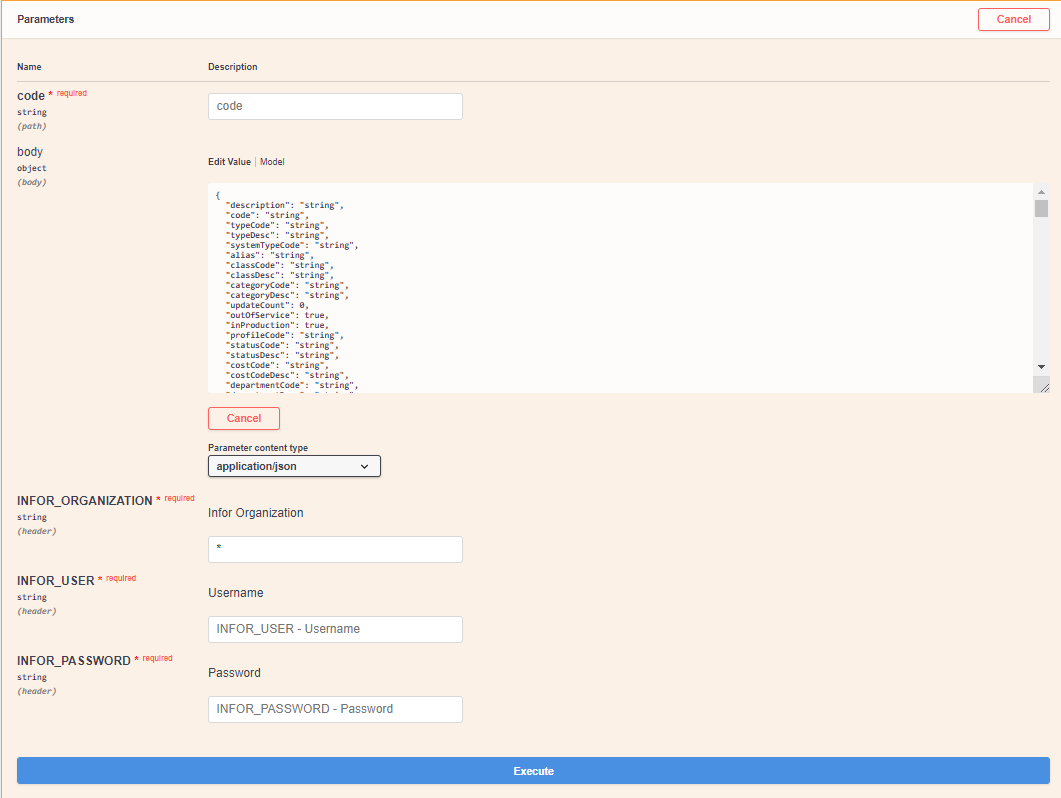
After executing the Endpoint Request, the user will receive a Curl Equivalent, the Request URL, a code for the Response Body and the Response Body of the query itself. On Figure 2, we can see a typical Response to a Query at an Endpoint.
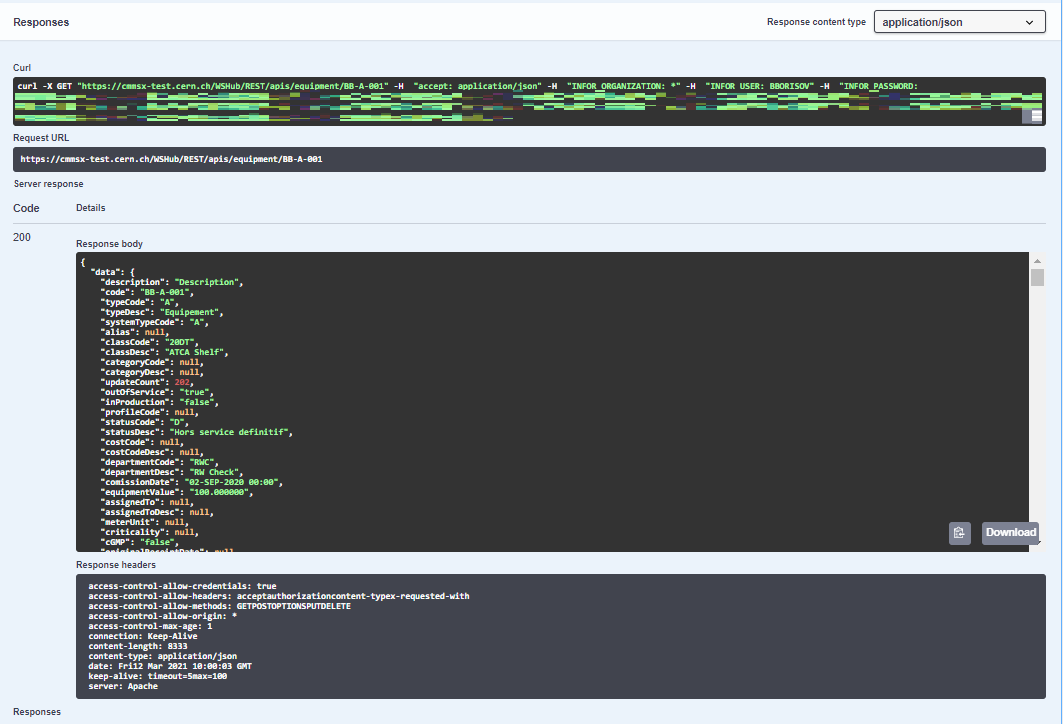
The response is classified by a Code which indicates if the request was valid and executed correctly or not. The possible Codes for the Response are listed below:
| Code | Description |
|---|---|
| 200 | Success in retrieving a Response to the query |
| 400 | Error in retrieving a Response to the query |
| 500 | Server Error in retrieving a Response to the query |